Setting up a Google Business Profile (previously called Google My Business) is one of the most effective ways to improve your local SEO presence. A well-optimised profile can boost your visibility in local search results and Google Maps, making it easier for customers to find and contact your business. It’s particularly important if your business’ customers are within your surrounding area.
If you’re sold, we’ve put together some simple steps to set up and optimise your Google Business Profile for maximum impact.
It doesn’t require any technical skill and takes about 30 mins to do which, given the upsides it brings, might just be the most productive half an hour you ever have.
Step 1: Create Your Google Business Profile
- Go to Google Business Profile Manager (business.google.com).
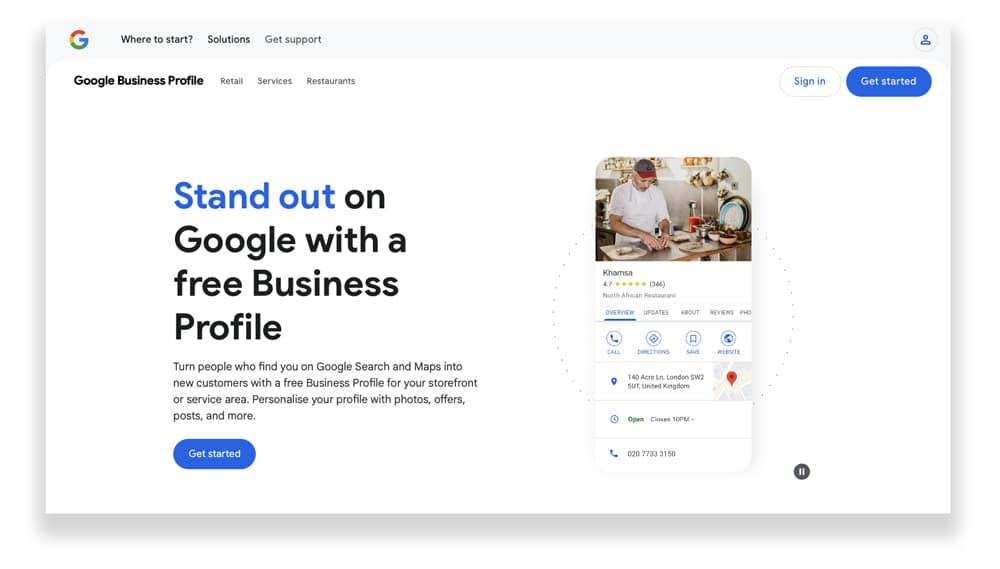
You’ll need a Google Account, if you already have one, just click the Sign In button in the top right. If not, click Get Started and Google will take you through the steps to set one up.
- Click on the Add Business button, and select Add Single Business
- Enter your business name and start type the name of the category you’d use to describe your business. Google will then suggest categories based on what you enter, so you then pick the best fit. Don’t worry, you can change this, or add more later. Then click Next
- You’ll then be asked whether you want to add a location that customers can visit. If you have a physical location, choose Yes. If you offer services but don’t have a shopfront, select No and then click the Next button.
- If you’ve not got a physical location, you’ll now be asked to enter your location. Start typing and then choose the town where you offer service. If you have got a shopfront, enter the address in. It’s really important that you use the exact format you use on your website, companies house profile and other locations. Pay attention to things like the street name (is it High Street, or High St ) and make sure it’s completely consistent. Depending on what you enter, you may get asked additional questions to define exactly where you are, and where you provide services to customers.
- Choose the contact details you want to show to customers. Put in your phone number and website address. Again, make sure these match how you display them on your website – for example, do you normally use a www. in front of your domain
- Click Next to create your profile and start verification.
Step 2: Verify Your Business
Google requires verification before your profile goes live. The most common verification methods are:
- Postcard by mail: Google will send a postcard with a verification code to your business address (arrives in 5–14 days).
- Phone or email verification: Available for some businesses where a validated phone number or email address is published online. Google will send a verification code via call or email
- Video: Google will ask you to film a video to confirm your location, including building name and something that identifies your business. They’ll provide full instructions, but our top tip is to make sure you’re using a Chrome browser on your mobile phone when doing this to avoid getting upload errors.
- Instant verification: If you’ve already verified your business website in Google Search Console, you may get instant verification!
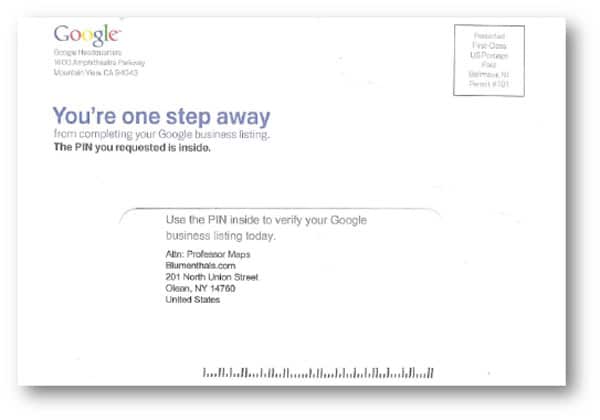
Follow the steps on screen and, once verified, your business listing will be publicly visible on Google Search and Google Maps.
Step 3: Add Multiple Business Locations (if applicable)
If you have more than one shop or office, you need to create a separate Google Business Profile for each one:
- Go to your Google Business Profile dashboard.
- Click Add location in the left-hand menu.
- Follow the same steps as in Step 1 to enter the correct details for each new location.
Each location should have unique information, including the correct address, phone number, and opening hours.
Step 4: Add Detailed Accurate Business Information
The more comprehensive your Google Business Profile, the better it works at improving your chances of appearing in local search results. Ensure the following details are correctly filled out:
- Opening Hours: Fill in the days and times your business is open. You can add exceptions for special days like Christmas too.
- Business category: As well as reviewing the primary category you’ve already selected, add secondary categories that are relevant to your business.
- Attributes: Google lets you specify a huge range of features of your business e.g. accepted payment methods, wheelchair accessible, free WiFi. Add in everything that’s relevant as it all helps.
- Business description: Write a short, meaningful description of your business summarising what you do, who you help and how – make sure you include key customer benefits, unique selling points and keywords.
- Products: You can add details of products you sell – as well as connecting your ecommerce store if you have one, so that all of your product data is imported.
- Services: Create a listing for each of the services you provide your customers, with a short explanation of what you deliver.
- Promotions: Got a special offer? Great! Share details and Google will share that with users
- Reviews: Probably the most important thing in your Google Business Profile. Reviews are a huge indicator of trust so are both a big factor in Google deciding on where to show your business – as well as a big encouragement for users that see your profile to get in touch. Ask customers to leave a review for your business – you’ll find a link on the reviews section of your Google Business Profile that you can send out customers to help with this.
- Opening date: This is optional, but obviously handy for new businesses
Yep, some of these can take time, but each increases the keywords and information that Google holds about your business, increasing the chance of it matching you with your customers in search results.
Step 5: Upload High-Quality Images
Adding photos increase engagement with your profile and makes your business more attractive to potential customers.
We’d recommend you add photos that show:
📍 Exterior photos – Show your storefront and signage.
📍 Interior photos – Give customers a feel for your space.
📍 Team photos – Showcase your staff and humanise your listing.
📍 Product or service photos – Highlight key offerings.
📍 Before-and-after images – Great for industries like beauty, home improvement, and fitness.
Businesses with photos get 35% more clicks to their website and 42% more requests for directions on Google Maps, so it’s really worth the effort to add a good selection.
Additional Local SEO Tips
That’s your Google Business Profile set up and optimised but, if you want to boost your local SEO performance, it’s worth taking sure that you also do a few other simple tasks.
1. Add Your Address to Your Website
Ensure your business address appears on every page of your site, ideally in the footer and on the Contact page. This helps Google associate your website with your Google Business Profile.
2. Follow Google’s Business Guidelines
Google regularly updates its ‘Guidelines for Representing Your Business on Google’ . Following these guidelines will help maximise your search performance and helps ensure your listing won’t get suspended for breaking the rules..
3. Get Citations from Trusted Directories
Citations (mentions of your business name, address, and phone number on other sites) help Google verify your legitimacy. Ensure your business is listed on high-authority sites like:
- Apple Maps
- Bing Places
- Yelp UK
- Yell.com
- Foursquare
- TomTom
- The Sun & The Independent directories
- Other industry-specific directories
💡 Tip: Make sure your NAP (Name, Address, Phone) information is consistent across each platform.
4. Implement LocalBusiness Schema Markup
This is a bit more complicated, and you’ll probably need a website developer to help you, but it is definitely worthwhile.
Schema markup helps Google understand the information on your website (such as your business details) and helps them display it in search results. It involves making changes to the website to There are a few different types of schema you can use:
- JSON-LD (Google’s recommended format)
- Schema microdata (embedded in HTML)
- RDFa (for various document types)
This guide gives a good introduction to Schema and how you can implement it.
💡 Once done, you can use Google’s Structured Data Testing Tool to ensure your schema markup is error-free.
5. Maintain & Update Your Google Business Profile
Google may suspend inactive listings, so log in regularly to:
🔄 Update business hours – especially if there are holidays coming up. Google lets add information about Bank Holidays and other special occasions.
📝 Respond to customer reviews: Whether they’re positive or negative, responding to reviews shows that you’re listening to what’s being said;
📸 Add new photos to keep your profile fresh
📌 Post updates (events, special offers, new products/services): your Google Business Profile is a great way get your message out to potential customers and offers the capability to quickly showcase promotions and events
Setting up a Google Business Profile is an essential step to do well in local search results.
By ensuring your profile is fully optimised, accurate, and active, you can increase your chances of ranking in the Google Local Pack (those top 3 results in Maps) and attract more local customers.
Get cracking today and make sure your business stands out in Google Search and Google Maps.