Google has recently introduced new functionality into the AdWords platform that allows you to add a nifty little countdown timer into your ads.
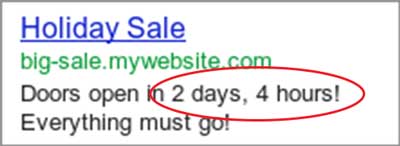
These countdown timers are perfect for sales or vouchers that have a deadline – displaying the amount of time remaining until the final date.
Just one thing to mention though, it is not a live countdown timer that ticks down – Adwords simply inserts text showing how long is left until your set end time.
So how to get a Countdown Timer in your ad?
To inset the timer into your ad, just create a simple text ad, as you normally would:

Then where you want the live updating timer to be, simply type in:
{=
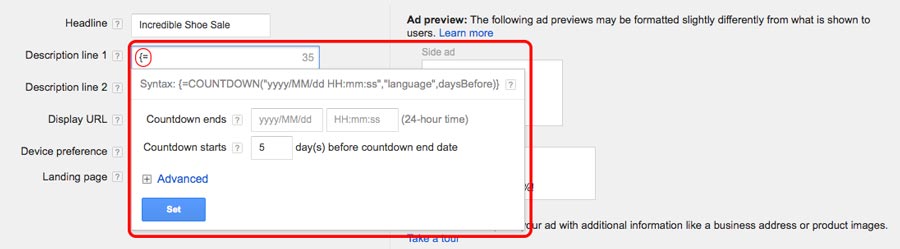
This will then bring up a ‘syntax selector’ that will allow you to adjust and set when the countdown starts, and when the countdown is counting down to / ending.
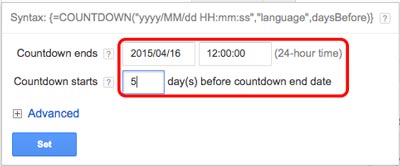
There are also advanced options to set what time zone the timer is on, the users or the accounts time zone, as well as language – so you can set it to be in a language other than English for your multi-national/language campaigns.
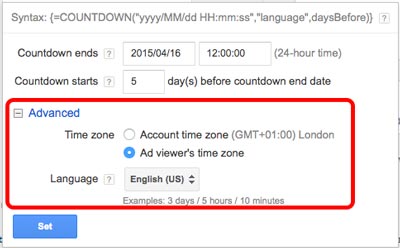
Now, the one major stumbling block of adding these really nifty countdown timers into your campaign is (as I’m sure you’ve guessed) character limits.
Every PPC user will know that character limits can be a nightmare, and will be itching to know whether this countdown timer uses up your precious characters. You may also be wondering if the length of time will effect your ads, i.e. do you need to leave enough space for minutes / hours / or days. As each are a different length, both in time and characters. 10 minutes is longer than 1 day for example.
Simply put, no, it doesn’t. The countdown message is in addition to your 35-character length, giving you more space to write your liquid gold marketing text.
If you find that the timer won’t work when you have previously used all 35 characters, simply find one character you can take out, make it +1, and then try again, it should solve the problem.
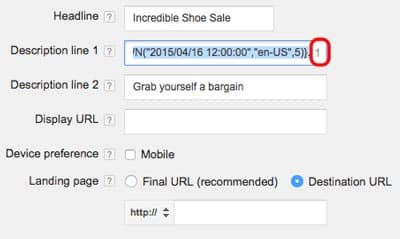
Once you have set your timer and placed it into your add, you will see the preview change at the side – giving you a trio of preview ads: one for days; one for hours; and one for minutes.
Now, these previews will have your text but not the correct countdown information, don’t worry about this. They are simply placeholders put in to show you what your ad will look like at all stages of your offer/timer.
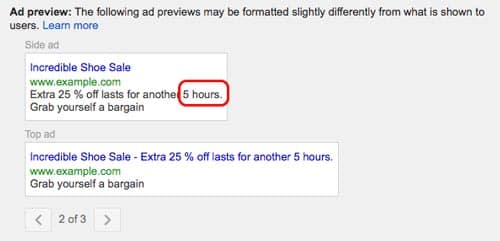
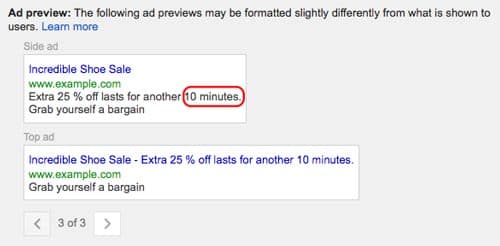
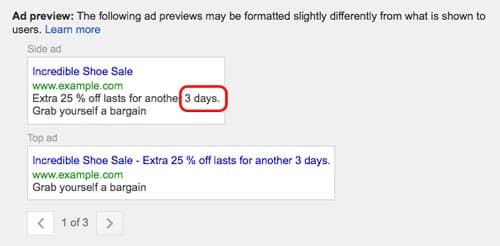
When you then save your ad it will then be live – just like any other text ad:
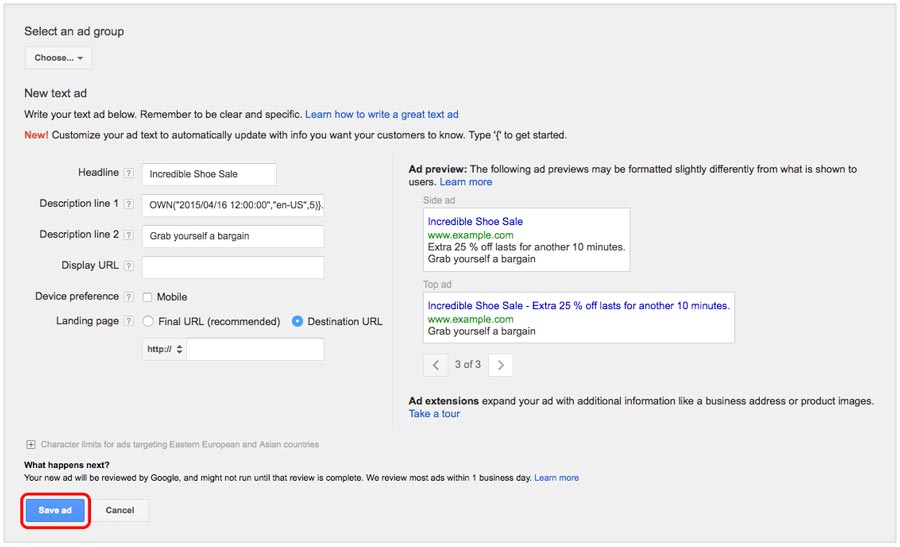
Now you’re all set up to use countdown timers on Adwords.
Dynamically changing ad text can drastically improve your campaigns, so let me know what your results have been in in the comments below.
If you need any more help or advice, then get in touch with me at [email protected].